Igor Murujev
June 1
Cannot share the entire screen (MacOS)
In some cases, the reason for the problem is that macOS may have asked for your permission to allow Google Chrome to capture your screen when you tried screen sharing for the first time after upgrading to macOS Catalina, but you missed the dialog (it is very easy to miss, or to dismiss without realizing what it is).
- Hit ⌘-Space to bring up the Spotlight search bar, and type in System Preferences, then hit Enter
- Double-click on Security & Privacy
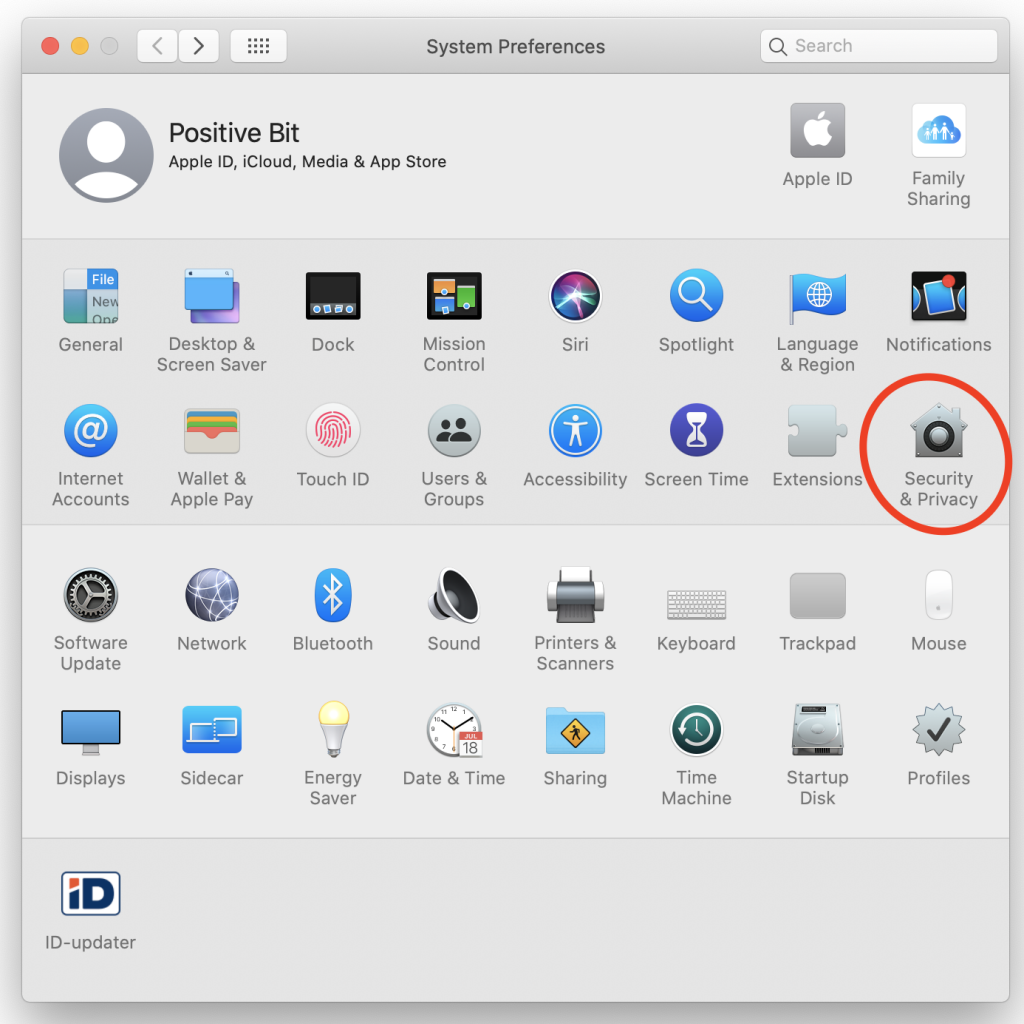
- Select ‘Privacy’ at the top
- In the scrollable box on the left, scroll down a bit and select Screen Recording
- Make sure Google Chrome is in the list, and that it has a checkmark next to it.
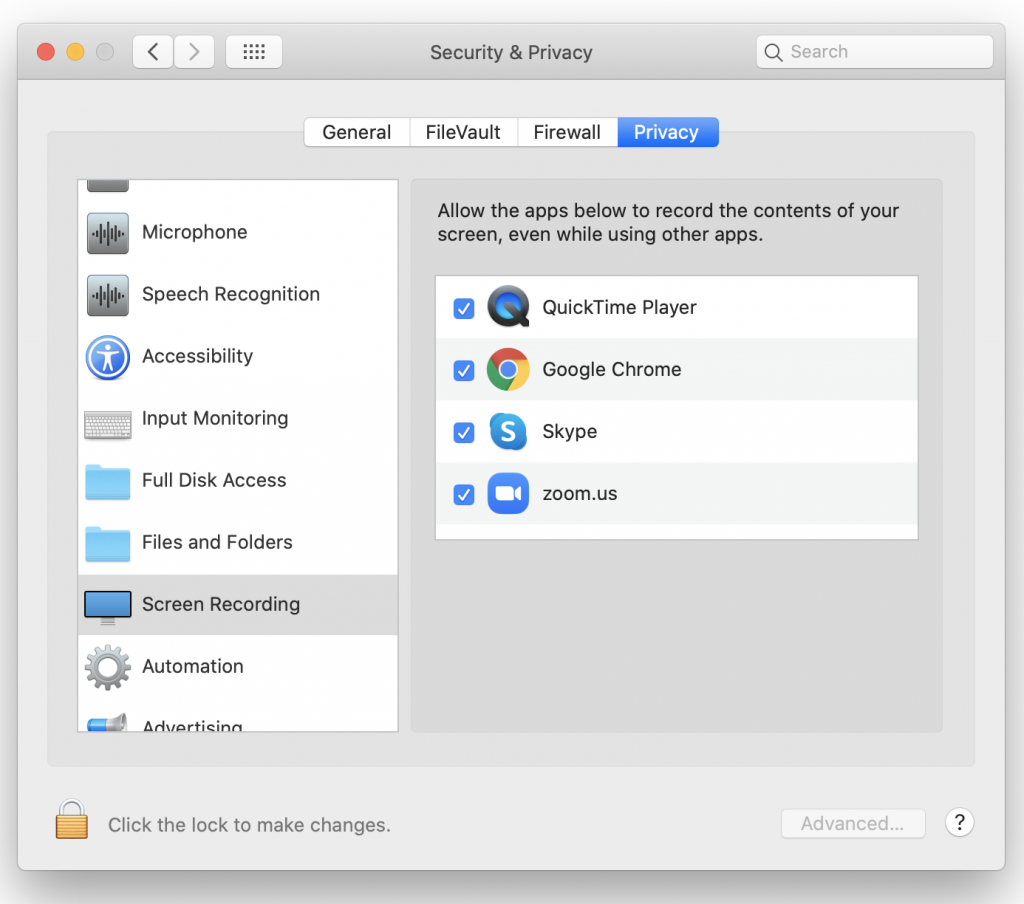
- If you add a checkmark, you will be prompted to quit Google Chrome so that it gets the new setting. Confirm that it should quit. If you don’t see this happen, we recommend that you reboot your computer after adding the checkmark.
- Relaunch Google Chrome and try using CrankWheel again.


